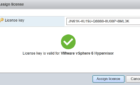The Cisco name is synonymous with networking hardware and telecommunication equipment on a global scale. It is one of the most recognized names behind most enterprise routers and a good portion of the internet backbone routers used today.
The company also provides the Cisco AnyConnect app, which is used in many colleges and universities as well as varying enterprises around the world.

Cisco AnyConnect is an app that provides users with highly secure access to the enterprise network, from any device, at any time, in any location. The app includes the base-client for installation on all of your devices and an Adaptive Security Appliance (ASA).
These Cisco ASA devices include a firewall, antivirus, spam filter, VPN server, SSL certificate device as well as many additional built-in features.
With everything being encapsulated into a single device, it’s a neat way of securing your business without creating a headache for the IT department. It’s because of this “one device secures all” solution that the use of ASA has become so popular.
Setting up a virtual private network (VPN) will greatly enhance your business’s ability to support remote workers and enable secure access to your network from any client over the Internet.
This article will cover the basics on how you can set up a VPN for your organization and connect to it using Cisco AnyConnect.
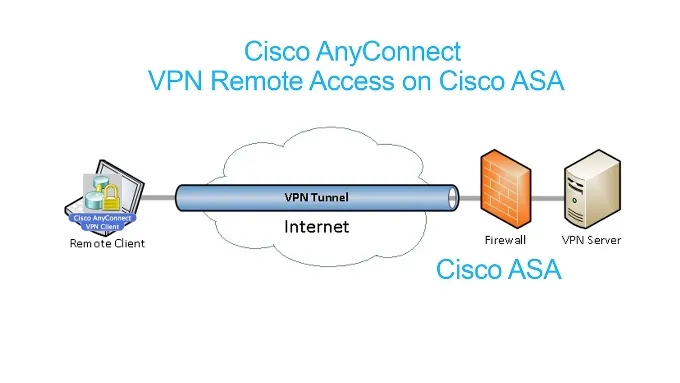
Setting Up Your Own Cisco VPN Server
Since we’ll be using an ASA security device, you can use the Cisco Adaptive Security Device Manager (ASDM) to configure your VPN settings, along with other features like firewall rules and network address translation (NAT) settings.
There are three key aspects of the VPN connection: identity, encryption, and tunneling. Each has a specific set of standards to make it all work together.
First, you’ll need a way to identify and verify the remote user. This means your users will need to be authenticated against a database of authorized users and given all necessary access privileges. You can use certificates to establish identity or create a set of authentication, authorizing, and accounting (AAA) policies either locally or in a separate server.
Next, you’ll want to encrypt all traffic between the server and client and establish the level of encryption. The higher the level of encryption, the more difficult it will be to access but it will also create a higher overhead when decrypting.
Finally, a tunnel will need to be established. You can configure the server to set up policies that point users towards specific networks within your organization.
It’s possible that your Cisco VPN may have a default setup called Easy VPN which will allow you to set up a single group with common characteristics. This feature will make it so that any users who wish to access the server need only a pre-shared key along with a username and password as authentication.
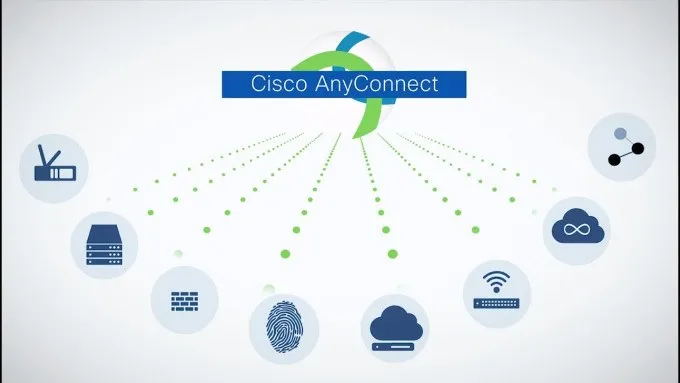
How To Set Up Cisco AnyConnect VPN
When it comes to setting up Cisco AnyConnect VPN, the approach to take will depend on the device you’re installing it on. However, once installed the setup is very straightforward.
Getting Cisco AnyConnect is as simple as navigating over to the Cisco website and downloading it. Though, if you’re using the app to connect to a college or your employer’s network, they should provide the link for you. The same can be said if you happen to be the employer as you’ll need to supply the link.
You will need a login in order to connect to your VPN via Cisco AnyConnect. Connecting to a college or company network? The HR or IT support team should have provided this information ahead of time. Without a login, you will not be able to connect to the VPN.
If you’re setting things up for your own Cisco VPN, the first thing you’ll want to do is download the Cisco AnyConnect VPN client and install it onto your device using the InstallAnyConnect.exe file.
Follow the setup wizard and select OK when you reach the end. Authenticate the installation if requested and then select Finish once complete.
This installer method is meant for the Windows OS. Other operating systems will likely use a different installer.
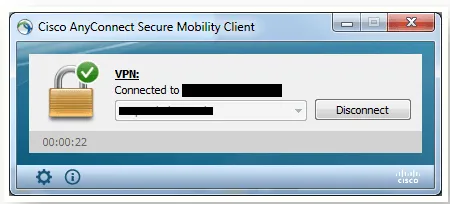
Making a Connection
Now that Cisco AnyConnect VPN has been installed, you and other users can connect to the VPN at any time, as long as you possess the login details.
Making a connection is very simple. All you’ll have to do is launch the app from your device, enter the network, provide your login details, click the Connect button, and a connection will be established.
Setting up 2FA on your VPN is an article for another day. However, some other networks that you wish to connect to may require two-factor authentication. You’ll need to acquire the code, likely provided by your HR or IT support team, and enter it in the new 2FA window when prompted.