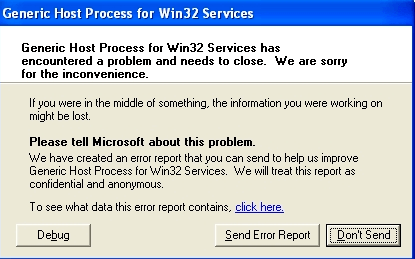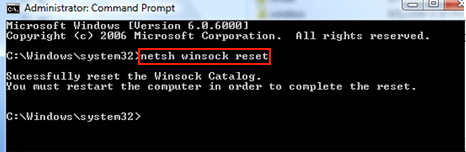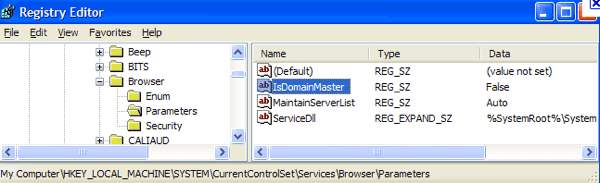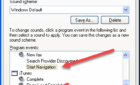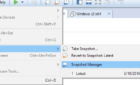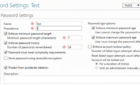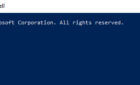Last week, I turned on my computer running Windows XP and got the following error message when I would boot up the computer:
generic host process for win32 services has encountered a problem
This error can occur in different situations depending on the computer. For instance, you may see this message whenever you start your computer. Or you can see if while in your email program or with your printer software.
You may also sometimes see a faulting application that is responsible for the error like netapi32.dll and svchost.exe.
There is no one cause for the generic host process error and there is no one solution. Here are a couple of solutions that have solved the problem for my clients.
Method 1 – Windows Updates
The first thing you want to do is to download and install all the latest Windows updates. That might be the quickest and easiest way to fix your problem.
Microsoft released a few patches for Windows 2000, Windows XP, and Windows Server 2003 that eliminate the problem. You can download them from here manually if you need to;
http://support.microsoft.com/kb/894391
Method 2 – Reset Winsock
If the Winsock subsystem has become corrupted or is no longer working properly, you may end up with this error. You can fix it by opening a command prompt (Start, Run, type in CMD).
Once at the command prompt, just type
netsh winsock reset
and press enter. This will reset the Winsock Catalog. You should restart your computer and see if the error message has gone away. You can also read our previous article on how to reset Winsock in Windows.
Method 3 – Update Printer Drivers
If you are getting the Generic Host Process error while printing, you should update your printer drivers to the latest version and make sure the driver is for the correct operating system.
Sometimes this error occurs with HP printers that have the wrong drivers installed.
Method 4 – Registry Change
Lastly, if nothing else has worked, you can try modifying a registry key that could solve your problem. You should only do this as a last resort since it entails messing with the registry, which can be dangerous.
Make sure you perform a backup before making any changes. Then go to the following registry key:
HK_Local_Machine - System - Current Control Set - Services - Browser - Parameters
Then look for a key called IsDomainMaster and make sure the value is set to false. If the key does not exist, go ahead and create a new String value (REG_SZ) and give it a value of false.
Method 5 – Anti-virus
Finally, you could be getting this error message if you have a virus or certain malware on your computer. If you don’t have anti-virus or anti-malware software on your computer, you can use free online virus scanners:
http://housecall.trendmicro.com/
http://www.bitdefender.com/scanner/online/free.html
https://security.symantec.com/
If you are still having issues with Generic Host Process, post a comment here and I will try to help! Enjoy!