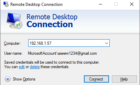HeiDoc.net has a free tool called HeiDoc.net Windows ISO Downloader that, as the name suggests, lets you download ISO files of Windows software. Specifically, it gives you download links to Windows operating systems and Microsoft Office programs.
The program is completely portable, meaning you don’t have to install anything to your computer. Just open the program and choose what you want to download.
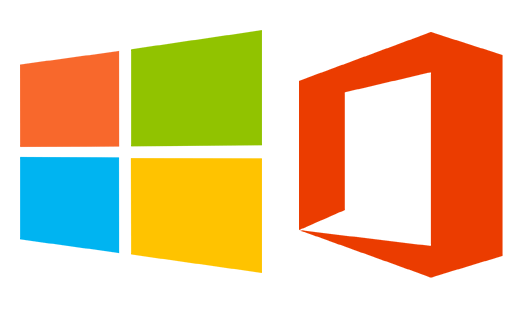
This sounds like a dream come true! You can download Windows for free and grab any new Microsoft Office program with just a few clicks. While this is definitely true, it’s not as true as you probably want it to be.
What Do You Get?
HeiDoc.net Windows ISO Downloader offers Windows and Office ISO files. Here’s a list of some of the more popular software you can grab with this free tool:
- Windows 10
- Windows 8.1
- Windows 7
- Microsoft Office 2019 (Windows and Mac)
- Microsoft Office 2016 (Windows and Mac)
- Microsoft Office 2013 (Windows)
- Microsoft Office 2011 (Mac)
- Microsoft Office 2010 (Windows)
- Dell-specific Windows operating systems
You can also download specific Microsoft Office programs within the years mentioned above. For example, you can get Word 2019 instead of the whole suite, or just Excel, Access, Publisher, Visio, etc.
There are also insider preview and developer builds available through HeiDoc.net’s Windows ISO downloader, such as for Windows Server. Also included occasionally are other downloads in the New Additions section.
What’s the Catch?
There isn’t one! All the Windows downloads and MS Office files are 100% free and legal to download because they come directly from Microsoft’s website (software-download.microsoft.com). This also means they’re totally clean from viruses.
However, it’s important to understand how Windows software activation works. Microsoft lets you download some versions of Windows for free, even from their website, but the fine print is that you can’t actually activate Windows software without a product key.
A product key is used by Microsoft to validate a purchase, to confirm that you actually own the program or operating system. Without a product key, anyone could at any time download Windows 8, for example, and never activate it, thus allowing completely free use.
So, in the case of HeiDoc.net Windows ISO Downloader, while you can get the software for free as many times as you want, you’ll find that without a real product key, you’ll either be faced with limited capabilities when you install the software or you won’t be able to fully install it at all.
Note: Windows 10 is one exception where you can actually install the OS from the Windows 10 ISO download, and never activate it. As of the writing of this article, Windows 10 doesn’t really limit much in terms of use for unactivated Windows 10 installs. This is different than older versions of Windows.
How Does It Work?
Using HeiDoc.net Windows ISO Downloader is pretty straightforward. Choose what to download and then click the download option to save the ISO to your computer.
Step 1: Visit HeiDoc.net and click the EXE file link next to Download.
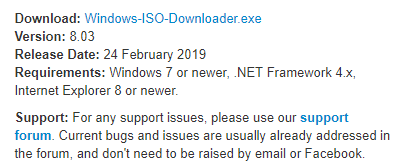
Step 2: Open the download, called Windows-ISO-Downloader.exe, to see the program. Remember, you don’t have to install anything, so it will open immediately.
Step 3: A sponsor page will pop up, but don’t worry, it’s not malware. It’s just an ad in the program. You don’t have to wait for it to time out. Just move it to the side and use the main window. You can click Close after a minute or two.
Step 4: Select the Windows tab to download a Windows ISO, or Office to download Microsoft Office for free.
Step 5: Use the drop-down menu to select which version of Windows or MS Office you want.
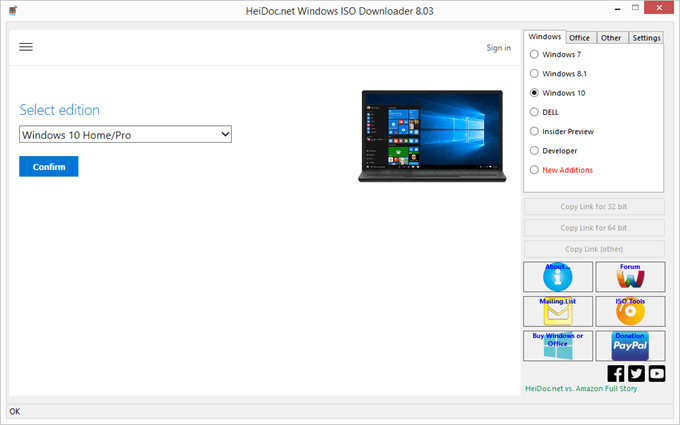
Step 6: Select Confirm for the Windows download, or Download for MS Office ISOs.
If you’re downloading Microsoft Office, this is the last step for you. You’ll also be asked which language you want the program to be in. Select the download button to open the link in your default browser to begin the download, or use the copy link to the right of the program to download Office in a different browser or file downloader.
Step 7: Choose the Windows edition you want, as well as the product language, selecting Confirm after both.
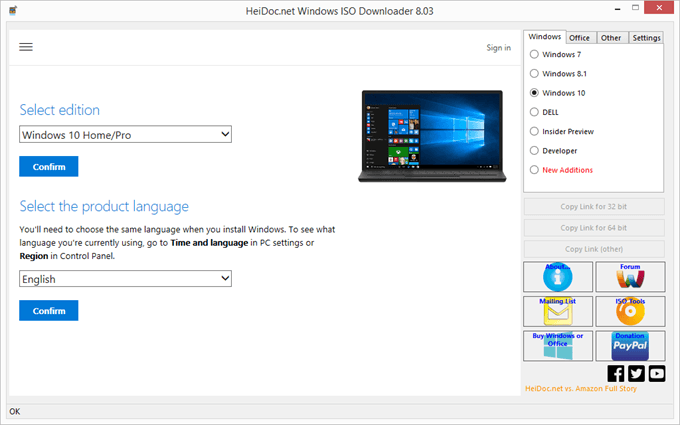
Step 8: Pick the 64-bit Download option to get Windows for a 64-bit computer, or 32-bit Download for 32-bit systems. Another option is to select one of the Copy Link options off to the right so that you can download the Windows ISO in your own browser or download manager.
What to Do Next
Now that you have Windows or MS Office in the ISO format, you can install it like any ISO file.
This means you can burn the Windows image to a disc or put it on a flash drive, and then boot to it (you have to change the boot order) to install Windows on the computer. Or, if you’re using a virtual machine, just mount the ISO directly to install Windows or MS Office as if it were on a disc.
To use a Microsoft Office ISO, extract it with a file extraction program like 7-Zip. From there, you can run the setup program to install the software to your computer to use Excel, Word, Outlook, PowerPoint, etc.