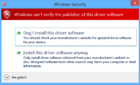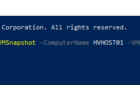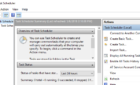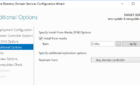Found this solution on the LogBlog after another failed Vista boot up. This issue is being referred to as the blacK Screen Of Death (KSOD), and is described as:
“KSOD Defined: Where after a reboot the Windows Vista PC boots up to a black screen with a white mouse cursor and nothing else ever loads (no logon screen, etc). Safe mode does the same thing. Last Known Good configuration and System Restore do not fix it except in rare cases where performing a System Restore to 1 month ago or earlier does (thanks Mike Katz for figuring that out).”
Table of Contents
Their solution:
Here is how to recover from the KSOD (blacK Screen Of Death):
Apparently this a problem related to the Remote Procedure Call service (RPC) running under LocalSystem account instead of NT Authority\NetworkService account.
1. On the affected machine, boot using the Vista Media and Select “Next” and then in the bottom left you will see “Repair your Computer”; select Next and then select Command Prompt.
2. At the command prompt, launch regedit.exe and load the SYSTEM hive, follow the below steps.
a. Select HKEY_LOCAL_MACHINE
b. On the File menu, select Load Hive.
c. Browse to %WINDIR%\System32\Config folder and select “SYSTEM”
d. Select Open.
e. In the Load Hive dialog box, type in “MySYSTEM” box for the registry hive that you want to edit.
3. After the hive is loaded, modify the following key value per the instructions below: You will need to know what ControlSet the machine is currently running on, this can be determined by going to HKEY_LOCAL_MACHINE\MySYSTEM\Select and find the “Current” value in the right-hand side. (Example: Current value is 1 then the ControlSet will be ControlSet001)
Key: HKEY_LOCAL_MACHINE\SYSTEM\ControlSet00X\Services\RpcSs (X is the Number from the Current Key from above) Value Name: ObjectName Old Value: LocalSystem New Value: NT AUTHORITY\NetworkService
4. Unload the SYSTEM hive by selecting the key “MySYSTEM” and then select File -> Unload Hive… menu item.
5. Exit regedit.exe
6. Reboot the system normally
Thanks to Ira for posting this information. I was ready to throw my monitor across the room the most recent time this happened to me.