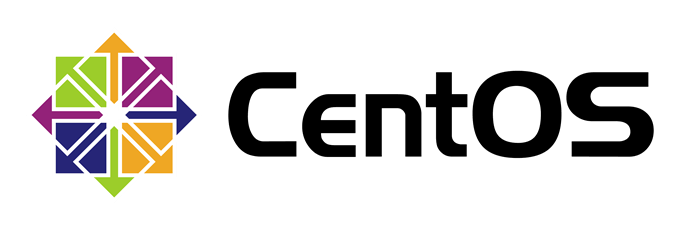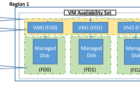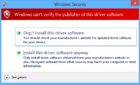Welcome fellow admins. Over the years, I’ve encountered many questions on how to correctly configure our Linux hosts to sync time to our enterprise NTP Servers.
So, I thought why not create an article that outlines in the simplest form possible the correct way to configure the NTP Client to synchronize with NTP Servers.
So, let’s dig in!
Sync CentOS with NTP Time Servers
First of all, we need to install the ntpd and ntpdate clients on our Linux host. I’m using CentOS, but it’s the same in Ubuntu and so forth.
# yum install ntp ntpdate
If yum is not installed, just run the following command: sudo apt install yum. Once that’s installed we need to start and enable the ntpd service.
# systemctl start ntpd # systemctl enable ntpd # systemctl status ntpd
Now that that’s out of the way let’s run the following command to configure the NTP Servers.
# ntpdate -u -s 0.centos.pool.ntp.org 1.centos.pool.ntp.org 2.centos.pool.ntp.org
What we’re doing is telling the ntpdate to use an unprivileged port for outgoing packets with the -u switch and to write logging output to the system syslog facility using the -s switch.
Next let’s restart the ntpd daemon.
# systemctl restart ntpd
Now let’s check if NTP synchronization is enabled and running.
# timedatectl
And for the last hurrah, we will set the hardware clock to the current system time using the -w switch.
# hwclock -w
Congratulations! You’ve now successfully set your NTP client on CentOS.
Hope you enjoyed the article!