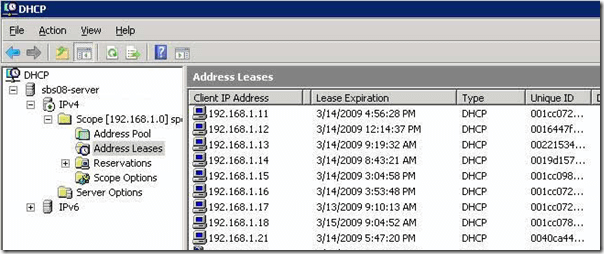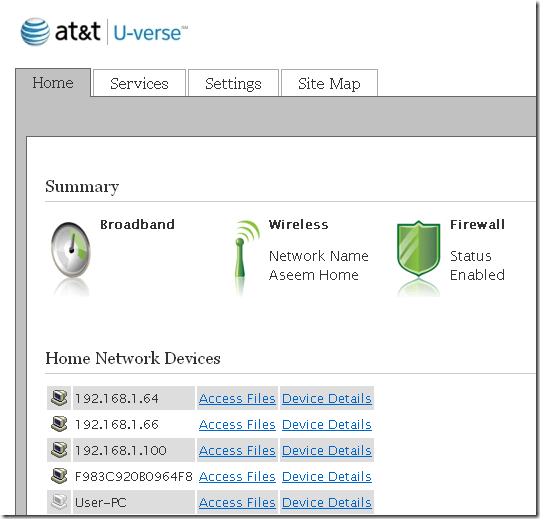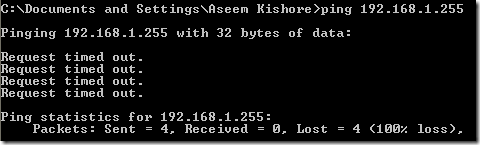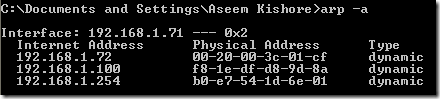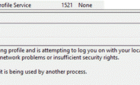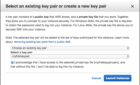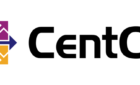Ever had to reverse lookup an IP address? Kind of like looking up a home address using a phone number? If you’re in IT, you might come across the occasional situation where you have a MAC address, but need to figure out what the IP address is.
There are a couple of ways you can go about doing this. Firstly, it’s important to understand that the MAC address might not be the address for a PC. It could also be the MAC address for a printer or some other type of device on the network.
If you suspect the MAC address is a printer, first check out this site below to see if it matches a major manufacturer:
http://www.curreedy.com/stu/nic/
You can also find out if the MAC address is from a switch or other networking device from HP, CISCO, etc. If you’re sure the MAC address is a computer, then try the methods below to determine the IP address.
Method 1 – DHCP Server
The simplest way to get an IP address from a MAC address is to check out the DHCP server, if possible. Whether you are in a corporate environment or at home, each computer is being assigned an IP address from a DHCP server (unless it’s a static network, which is rare).
You can either go into the DHCP console on Windows Server 2003/2008 or you can log into your wireless router at home, if that is what you are using.
Simply go to Address Leases under the Scope and you can view both the client IP address and the Unique ID, which is the MAC address.
If you have a wireless router at home, it will vary depending on the brand (Belkin, Netgear, LinkSys, etc). But basically, there should be a section to view all the current devices connected to the wireless network.
On my AT&T U-Verse box, it’s right on the home page and I simply click on Device Details to view the MAC Address.
Method 2 – Ping Broadcast Address
The second way to do this if you can’t get access to your DHCP server is to use a useful command in Windows called ARP (Address Resolution Protocol).
Basically, you ping the broadcast address on your network from any Windows machine and then check out the ARP table afterwards.
If you subnet is 192.168.1.X with a mask of 255.255.255.0, then you would ping 192.168.1.255. When you ping, you will get a Request Timed Out all four times, but don’t worry.
Next, type in the following command
arp –a
You will now get a list of all the connected devices on your network along with their physical addresses! Pretty nifty trick.
Method 3 – Free Tools
Lastly, you can use a free program to get a IP address from a MAC address. It’s called CC Get MAC Address and it can be downloaded here:
http://www.youngzsoft.net/cc-get-mac-address/
Before you can use it, however, you need to scan all the IP addresses in your subnet in order for it to work. The program itself has a auto scan feature that takes in a IP range.
You can also use a free program called Advanced IP Scanner, which will do the same thing and is a program totally dedicated to scanning IP addresses:
http://www.radmin.com/products/utilities/ipscanner.php
You can also use the IP Scanner and then simply run the arp –a command to get a list of IP/MAC Addresses.