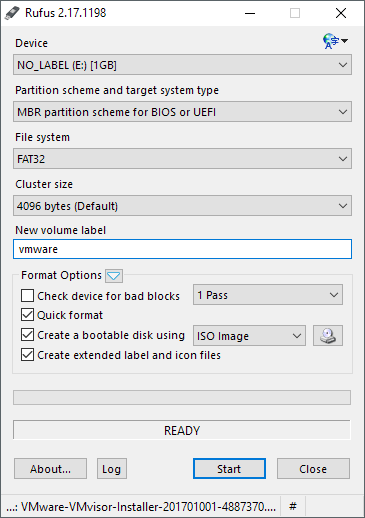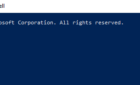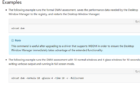I recently purchased a refurbished Dell PowerEdge server for my home lab and decided to go ahead and install VMware ESXi (vSphere Hypervisor) so that I could play around with different virtual machines.
There are several ways you can go about installing ESXi onto your server: remotely using iDRAC if you have that setup on a Dell server, using the SD card slot or via the CD/DVD ROM drive. The last way, and the easiest in my opinion, is to simply use a USB flash drive.
In this article, I’ll show you how to create a bootable ESXi installer using a USB flash drive and a free software program called Rufus. Rufus basically lets you take ISO image files and create bootable flash media. If you already have a program like Windows USB/DVD Download Tool or RMprep, feel free to use those. However, I found Rufus to be the fastest out of all the programs.
Create Bootable ESXi Installer
Once you have downloaded Rufus, go ahead and download the VMware ESXi installer. That link is for version 6.5, so if a newer version is out, make sure to download that instead.
When you have the ISO image downloaded, go ahead and run Rufus. What I like about Rufus is that it’s a standalone program that doesn’t require any kind of installation. You can just delete it after you are done using it.
At the top, click on Device and choose your USB drive. In my case, I used a small 1 GB flash drive as that was enough for the ESXi installer. Leave everything else with the default settings except the volume label. Change that to something short without spaces or special characters.
Next, click on the dropdown next to Create a bootable disk using and choose ISO image. Click on the small disc icon to the right of the dropdown and select the ESXi ISO image you downloaded. At the bottom, it’ll say Ready and you can click on the Start button to begin the process.
You may get a message that the ISO image is using an obsolete version of menu.c32 and that the boot menus may not display properly. If you get the message, go ahead and click Yes to update to the newest version of the menu file.
That’s about it! Rufus will now create bootable flash media for the ESXi installer. You can now boot your server from the flash drive to begin the install process. I’ll be writing another article soon on how to install ESXi onto a Dell PowerEdge server soon. Enjoy!