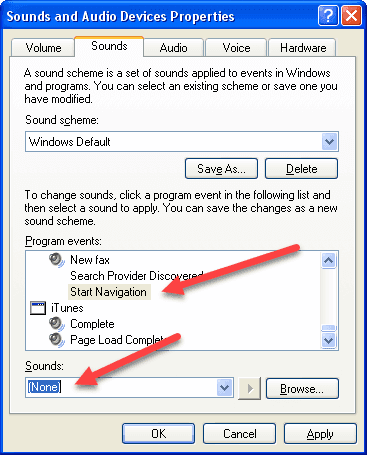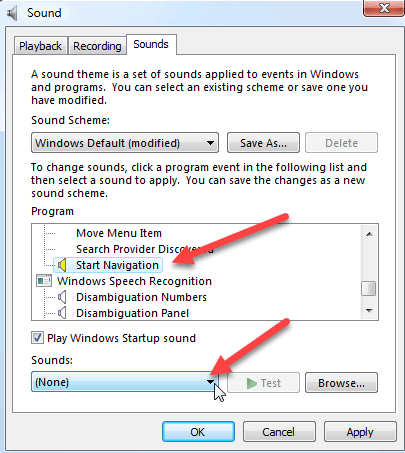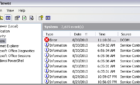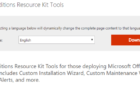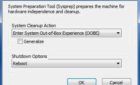The clicking sound that Windows plays when you click on a link in Internet Explorer or open a folder in Windows Explorer can get annoying.
Here’s how to disable the sound in Windows XP:
Table of Contents
- Click Start > Control Panel > Sounds and Audio Devices
- Click the Sounds tab
- Scroll down the list under Program Events. Under the Windows Explorer section, highlight Start Navigation.
- Under the Sounds box, select (None) > OK, close Control Panel
Here’s how to disable the sound in Windows Vista:
- Click Start > Control Panel > Sound
- Click the Sounds tab
- Scroll down the list under Program. Under the Windows Explorer section, highlight Start Navigation.
- Under the Sounds box, select (None) > OK, close Control Panel
You should no longer hear the clicking noise when you select links in Internet Explorer or open directories in Windows Explorer. Enjoy!