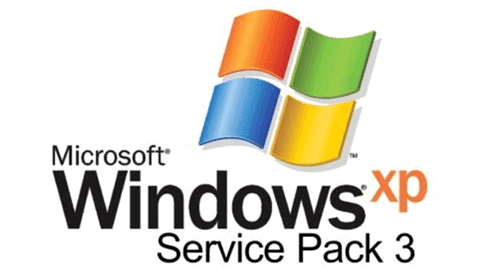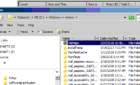Various Microsoft resources have different answers to the amount of free hard drive space needed to install Windows XP SP3. You’ll see that the amount of free disk space required to install XP SP3 depends on where you’re installing from, as well as other factors.
- One gigabyte (GB) of free space to make sure that the SP3 package files are extracted correctly
- Another 1 GB of free space on which to actually install the SP3 package
Note This includes space to create an archive folder that can be later used to uninstall the SP3 package.
According to KB 947311,
Hard disk space that is required if you install Windows XP SP3 from a shared folder on the network
| System Restore feature enabled | System Restore feature disabled | |
| Working space | 80 megabytes (MB) | 80 MB |
| Files that remove Windows XP SP3 | 256 MB | 256 MB |
| Total hard disk space that is required | 1020 MB 1100 MB peak usage during installation |
380 MB460 MB peak usage during installation |
Note: The numbers that are listed in this table are estimates. These numbers are not intended to be exact. User’s systems may vary significantly. Therefore, these numbers only represent guidelines to let users know approximately how much free space is required.
Hard disk space that is required if you install Windows XP SP3 from the Windows XP SP3 CD
| System Restore feature enabled | System Restore feature disabled | |
| Working space | 280 MB |
480 MB
|
| Files that remove Windows XP SP3 | 256 MB | 256 MB |
| Total hard disk space that is required |
1485 MB
1765 MB peak usage during installation |
750 MB
1230 MB peak usage during installation |
NOTES
- In these tables, the “Working space” entry describes the hard disk space that is required for files that are used only during the installation process. The working space requirement is temporary. It does not contribute to the total hard disk space requirement.
- In these tables, the “Files that remove Windows XP SP3” entry describes the hard disk space that is used for storing the files and the settings that are changed during the installation of the service pack. You can automatically back up the files during the installation of the service pack. These files are required if you want to remove the service pack later.
- You must also have 30 MB of free hard disk space on the first primary system partition. The first primary system partition is the disk volume that contains the hardware-specific files that are required to start Windows. For example, the primary system partition contains the Ntldr file, the Boot.ini file, and the Ntdetect.com file.
- We recommend that you have 1500 MB of free hard disk space if you install Windows XP SP3 through Microsoft Download Center or 1100 MB of free hard disk space if you install Windows XP SP3 from a shared folder on the network.
However, you can safely install Windows XP SP3 on a computer that has 700 MB of free hard disk space on the active partition. The remaining 800 MB of free hard disk space can be on some other partition on the computer. This remaining 800 MB of free hard disk space is used mainly to store the temporary folder that contains the extracted service pack files
- The actual download size of Windows XP SP3 as obtained from the Windows Update Web site is approximately 70 MB. The download size varies depending on the updates that are installed on the computer.
- The actual size of the %Windir%\SoftwareDistribution\Temporary_folder_name folder is approximately 600 MB.
If you want to install Windows XP SP3 on more than one computer on a local network, you can use the UNC mode of installation.
Note: When you use the UNC mode of installation to install Windows XP SP3, you can save the hard disk space that is required for the extracted Windows XP SP3 files on the local computer.
To install Windows XP SP3 by using the UNC mode of installation, follow these steps:
1. Copy the contents of the Windows XP SP3 CD to a shared folder on the network.
2. Click Start, click Run, type cmd, and then press ENTER.
3. At the command prompt, type the following command, and then press ENTER:
windowsxp-kb936929-sp3-x86-enu.exe /x:shared folder name
Note: In this command, shared folder name is a placeholder for the folder on the network to which you want to extract Windows XP SP3.
4. Under the shared folder on the network, locate and then double-click the Update folder.
Note: The Update folder is located under the i386 folder.
5. Double-click the Update.exe file to install Windows XP SP3.