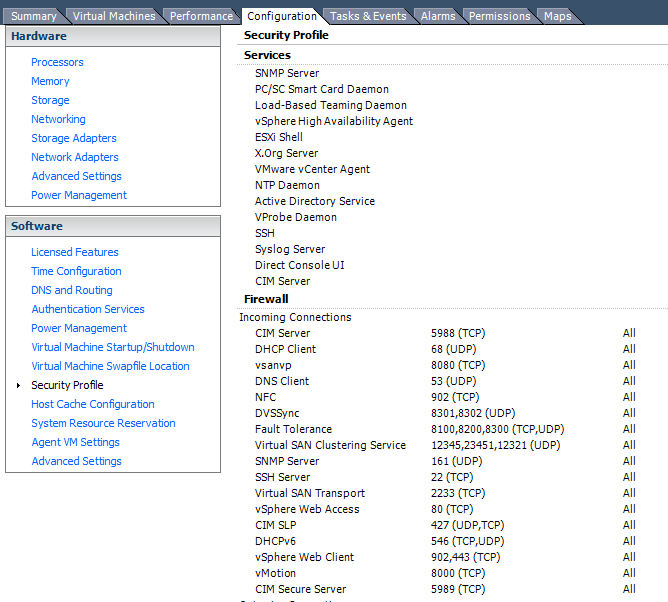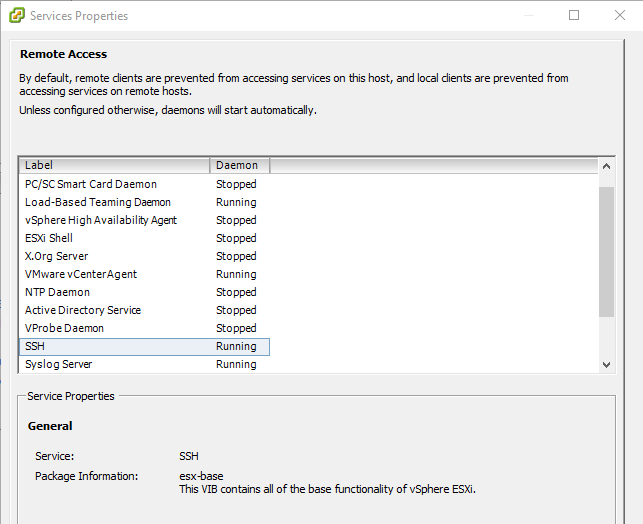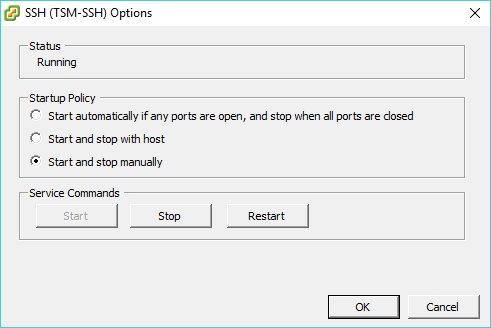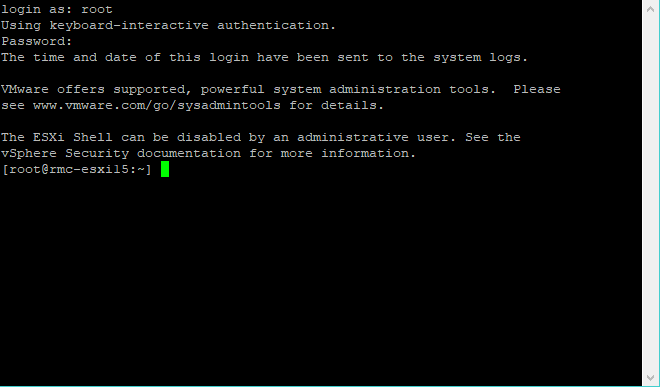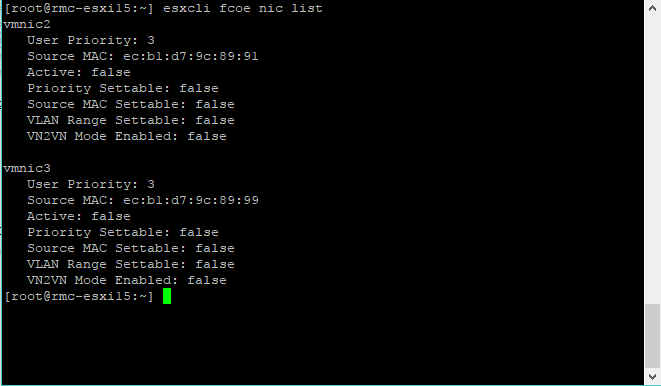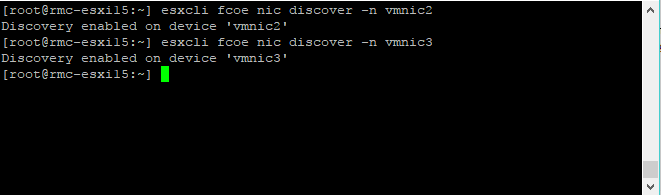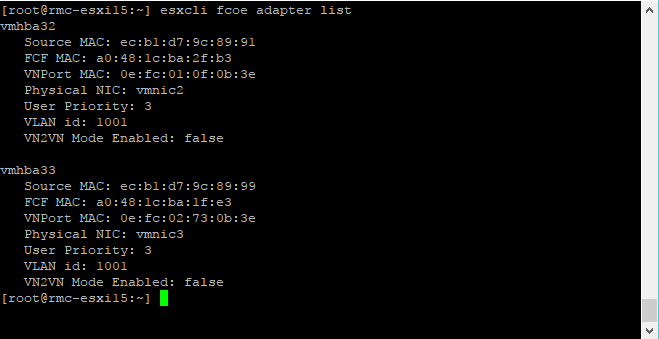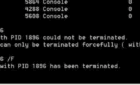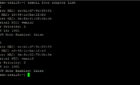Every once in a while we run into a big problem when we install a brand new ESXi server only to come to find that for some reason we don’t see any HBA adapters, even though we’ve used the customized image with all the drivers and so forth.
I usually see this happening in HP BL460c Gen9 servers for some reason, but the actual cause eludes me.
So let us dive in and see exactly what we need to do to enable the FC HBA adapters and get our LUNs connected.
Fix Missing HBA Adapters in VMware
First, we need to enable SSH on the specific host from the vSphere Client or Web Client. We go to Configuration, Software and Security Profile.
Then we go to Properties in the right hand corner, click on SSH, then Options, and then we hit the Start button.
Then we can open a Putty connection to the server.
Now that we have connected, we are going to run the following commands.
$ esxcli fcoe nic list
This command lists the adapters we have connected to the servers. If the list appears empty, the physical adapter is not installed or the drive is not properly installed. In our case, it’s installed and the drive is working correctly.
$ esxcli fcoe nic discover –n vmnic2 $esxcli fcoe nic discover –n vmnic3
The commands above discover all types of adapters linked to vmnic2 and vmnic3. This should enable the HBA adapters. With the next command, we are going to test.
$ esxcli fcoe adapter list
Hurray! Now we see the two HBAs connected, their WWN and so forth. Thank you for taking the time on reading this article and I hope it helped!