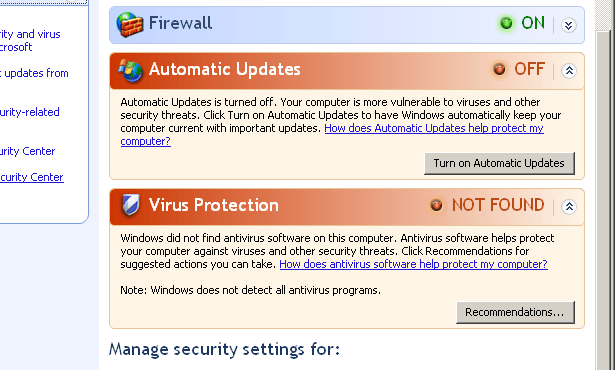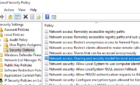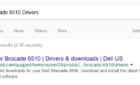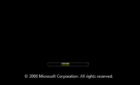I control most of my networked computers’ Windows desktop firewalls through Group Policy. I have a few workstations that aren’t associated with any GPOs for testing purposes, and these machines have the Windows XP Firewall turned off. These machines also run antivirus software that Windows Security Center can’t monitor.
Windows constantly wants to remind me how insecure my machine is with annoying nag screens, which I wanted to disable permanently.
In order to do this, I added the following registry entries:
;Override Antivirus Monitoring
[HKEY_LOCAL_MACHINE\SOFTWARE\Microsoft\Security Center]
“AntiVirusOverride”=dword:00000001
;Override Windows Firewall Monitoring
[HKEY_LOCAL_MACHINE\SOFTWARE\Microsoft\Security Center]
“FirewallOverride”=dword:00000001
;Disable Anti-virus Notifications
[HKEY_LOCAL_MACHINE\SOFTWARE\Microsoft\Security Center]
“AntiVirusDisableNotify”=dword:00000001
;Disable Firewall Notifications
[HKEY_LOCAL_MACHINE\SOFTWARE\Microsoft\Security Center]
“FirewallDisableNotify”=dword:00000001
If you want to disable the Windows Firewall and the Security Center Service, add:
;Disable Windows Firewall
[HKEY_LOCAL_MACHINE\Software\Policies\Microsoft\WindowsFirewall\ StandardProfile]
“EnableFirewall”=dword:00000000
;Disable Windows Firewall
[HKEY_LOCAL_MACHINE\Software\Policies\Microsoft\WindowsFirewall\ DomainProfile]
“EnableFirewall”=dword:00000000
;Disable Security Center Service
[HKEY_LOCAL_MACHINE\SYSTEM\CurrentControlSet\Services\wscsvc]
“Start”=dword:00000004
These keys were taken from the excellent Cool Solutions article that highlights suggested registry entries for student PCs.
Read more about Windows Security Center.