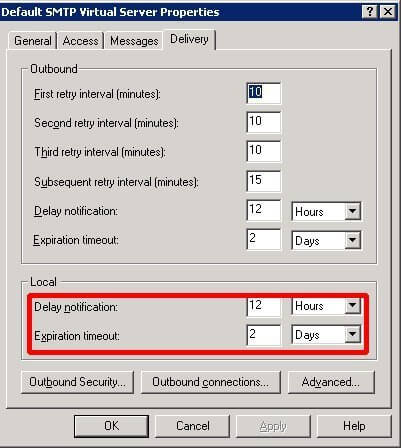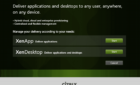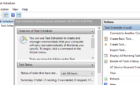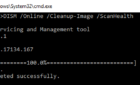One of our partners keeps receiving the following messages when trying to email certain domains:
This is an automatically generated Delivery Status Notification. THIS IS A WARNING MESSAGE ONLY. YOU DO NOT NEED TO RESEND YOUR MESSAGE. Delivery to the following recipients has been delayed. user@domain.com
Where user@domain.com is the address he’s trying to send the message to.
Eventually he receives the following message
Your message did not reach some or all of the intended recipients. The following recipient(s) could not be reached: user@domain.com on 3/27/2008 9:11 AM Could not deliver the message in the time limit specified. Please retry or contact your administrator. <originating.mailserver.hostname #4.4.7>
He’s sending to addresses he’s previously sent to with no problems.
KB 284204 notes the following about the 4.4.7 error message:
Possible Cause: The message in the queue has expired. The sending server tried to relay or deliver the message, but the action was not completed before the message expiration time occurred. This NDR may also indicate that a message header limit has been reached on a remote server or that some other protocol timeout occurred during communication with the remote server.
Troubleshooting: This code typically indicates an issue on the receiving server. Verify the validity of the recipient address, and verify that the receiving server is configured to receive messages correctly. You may have to reduce the number of recipients in the header of the message for the host that you are receiving this NDR from. If you resend the message, it is placed in the queue again. If the receiving server is on line, the message is delivered.
You can see the problem is usually on the recipient’s server. Common causes are the recipients mail server is offline or otherwise unreachable, possibly due to DNS problems.
One thing you can try on the originator’s mail server is to increase the SMTP Virtual Server’s Delay Notification and Expiration Timeout settings.
To access these settings in Exchange 2003, open System Manager and navigate to Servers – Your Mail Server’s Name – Protocols – SMTP. Right click on your SMTP Virtual Server – Properties – Delivery tab.
I changed my Delay notification from 12 hours to 18 hours, and the Expiration timeout from 2 days to 4 days. You will need to tweak these settings to what is appropriate for your particular environment.
Another reason you may have these errors, especially with AOL email recipient may be you don’t have a DNS PTR record (Reverse DNS Record) for your mail server. AOL explains:
"AOL does require that all connecting Mail Transfer Agents have established reverse DNS, regardless of whether it matches the domain."
This means if your mail server doesn’t have a Reverse DNS record, your messages sent to AOL will fail.
AOL has a page where you can enter your mail server’s IP address to determine if AOL can find it’s corresponding Reverse DNS record. If you’re not sure what the IP address of your mail server is, you can look it up based on your domain name.
Also note that setting up a Reverse DNS record is not the same process you would perform while creating a host name or other record. With forward (regular) DNS you setup your name servers with your domain registrar, like Network Solutions. With reverse DNS you must contact your ISP to have them create and host the record. The reason why is because the ISP is who is ultimately responsible for your IP address, and only they can verify that your mail server does indeed reside at that particular IP address.