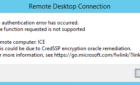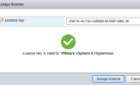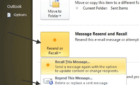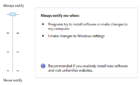I manage many Windows servers using Remote Desktop/RDC or Terminal Services. I have an icon saved to my desktop for each server, which contains the configuration settings for each specific connection, such as domain, user name, etc. This allows me to quickly connect to the server by double-clicking it’s shortcut and entering the appropriate password. The password can be saved, but I choose not to for security reasons.
This setup works well for me, but now I have all these RDC server shortcuts cluttering up my desktop. Plus, whenever I change to a different administrative machine, I need to recreate all those connections.
I came across the freeware Terminals program yesterday, and immediately fell in love with it. Terminals was a CodePlex.com project. If you are unfamiliar with CodePlex, it is Microsoft’s open source project hosting web site. Now it has been migrated to GitHub after CodePlex shut down.
Terminals allows you to launch a single program, create configurations specific to each of your servers, and display shortcuts to each of these servers in a tabbed console.
The tabs on the upper right side of the above image are single click shortcuts to my servers. Just click one, and Terminals can automatically log you into the machine, or you can choose to be prompted for credentials.
You can also create Connection Groups, which contain one or more servers. You can open remote connections to all of the Connection Group’s members with a single click by opening it’s group.
I’ve added this to my portable apps collection that goes everywhere with me. I’ll keep each of my client’s server configurations in a different Terminals.config file, so I’ll be able to fire up a remote connection to a specific server no matter which machine I am working from.