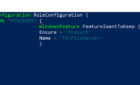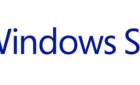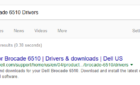Hello and welcome to another article on Windows Server. This time we’ll upgrade from the evaluation license to the full license so we won’t be limited after 180 days of usage and get rid of that pesky little message in our right corner of the screen.
First of all, this is the annoying message.

In my case I have 40 days left! Dangerous stuff, really like living on the edge heh?
Now before we install the full license we’re going to run some cmd commands to get more info about our edition. The first one is:
# dism /online /get-currentedition

This will show which edition we have installed.
Next we’re going to see to which editions we can upgrade to. For that we’ll run the following command:
# dism /online /get-targeteditions
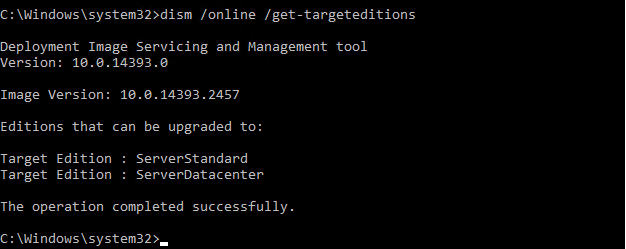
In our case we can upgrade to Standard or Datacenter. We’ll upgrade to Standard.
For that we’ll run the following command:
# dism /online /Set-Edition:ServerStandard /ProductKey:

After the ProductKey switch you just put in your serial number.
Once we hit enter, the DISM will install the key and remove the evaluation package from the server.
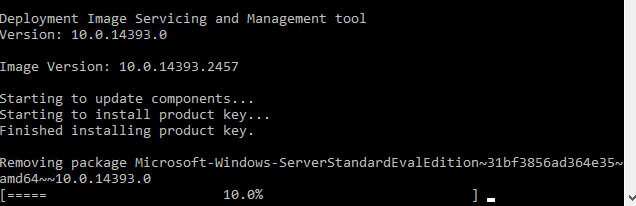
A nice simple fix to a simple issue.
Hope you enjoyed!