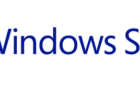Hello and welcome to another article on VMware. This time we’ll talk about a simple task, of attaching a USB device to a VM in VMware.
This article is intended for the beginner audience in the virtualization world and I hope it will add a little more knowledge here and there.

Ok so let’s start.
Attach USB Device to VM
First of all, let’s connect to our vSphere console and choose the VM we want to add the USB device to. Please note that the USB device needs to be physically connected at the time of the configuration change.
Once we choose the VM we want to add the USB device to, we right-click on it and go to Edit Settings.
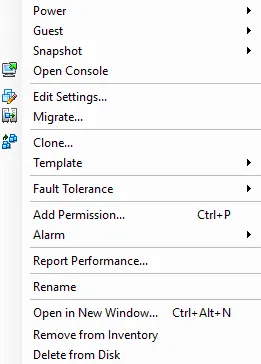
Under the Settings page we click Add.
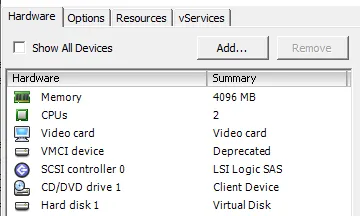
Now the first thing we need to do is to add the USB Controller that will allow us to connect the USB device. So let’s choose USB controller from the devices menu.
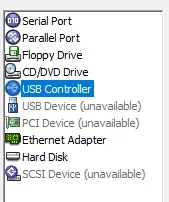
Enable EHCI and UHCI to have full compatibility for all USB devices including USB 3.0 devices.
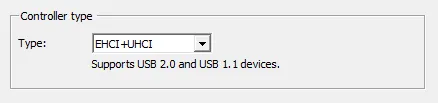
On the summary page click Finish.
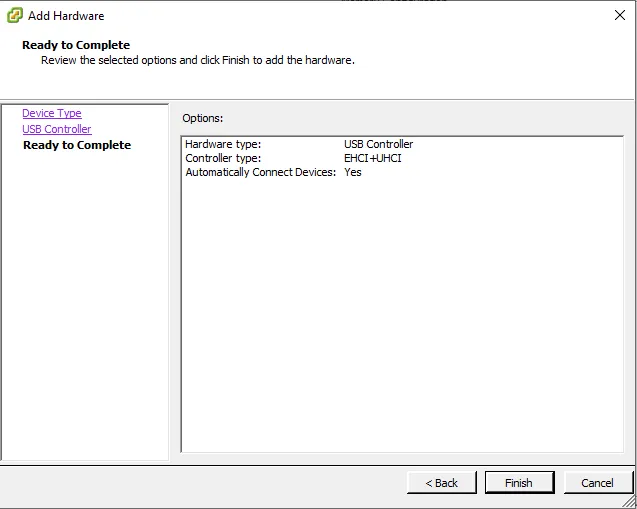
Now we are ready to add our USB device and start having fun.
Let’s go back to Settings and Add pages, and now the USB Device which was previously greyed out before we added the USB Controller is now ready to be added.
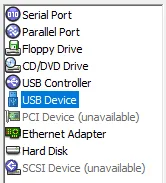
On the next page, we get a look at which USB devices are physically connected to the ESXi host. In my case, it’s a MultiTech USB modem used for a fax server.
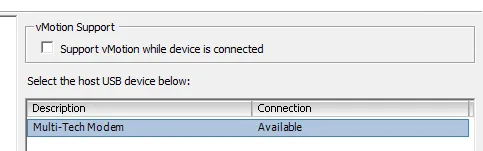
The checkbox Support vMotion while device is connected is unchecked since we don’t want the VM to bounce around our vSphere cluster and lose connectivity to the USB device.
Well that’s it. Simple, easy, efficient.
Thank you for taking the time in reading this article and hope it helps you out.