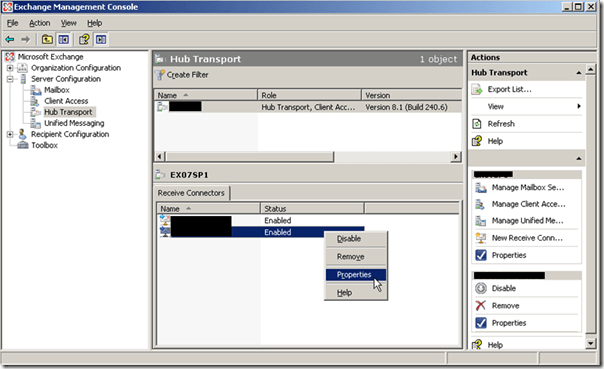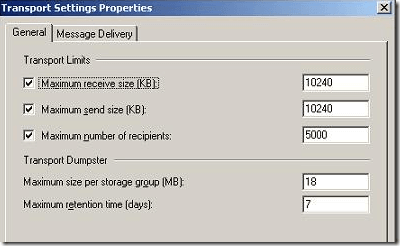If you’re running Exchange 2010 at your office, you may have noticed that the default incoming and outgoing message size limit is 10,240 KB or 10 MB. These days, however, there are many attachments that far exceed this size.
If you want to increase the maximum receive size and the maximum send size for emails, it’s not as simple as you might think. But then again, when is anything easy to figure out in Exchange!
In order to change the size limits, you have to make the change in several locations within the Exchange Management Console.
First, you need to modify the global settings at this location:
Organization Configuration – Hub Transport – Global Settings – Properties of Transport Settings
Here you will be able to edit the transport send and receive limits. Once you have done that, you need to modify the send and receive connectors.
You can change the Send Connector by going to the following location:
Organization Configuration – Hub Transport – Global Settings – Properties of Default Send
And you can do the same thing for the Receive Connector here:
Server Configuration – Hub Transport – Receive Connectors Pane – Properties of Default <host>
That is all there is to it! Note that the largest value you can enter into the maximum receive size and maximum send size in KB is 2097151, which is basically 2 GB! Hopefully, no one in your organization needs to attach a file that is 2 GB in size.
Finally, you need to make sure you restart your Exchange server for the new size limits to take effect. If you can’t reboot, you can try to restart the Exchange services and see if that works.
Also, you can change the max number of recipients in the Global Transport settings dialog. The range is from 0 to a whopping 2147483647.