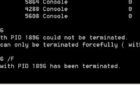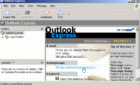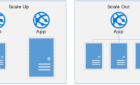Windows 2008 Server Core uses the SCregEdit.wsf script found in C:\Windows\System32 to configure Terminal Services (TS) behavior. TS is the method of remote controlling your Server Core system through Remote Desktop (RDP).
To view the current Terminal Server settings for Vista/Windows 2008 clients, at the server command prompt type:
c:\windows\system32\scregedit.wsf /AR /v
The following values correspond to the response generated by the scregedit.wsf script.
1 = Terminal Services Disabled (remote access disabled)
0 = Terminal Services Enabled (remote access enabled)
To enable Terminal Services access from Vista/Windows 2008, at the server command prompt type:
c:\windows\system32\scregedit.wsf /AR 0
To disable Terminal Services access from Vista/Windows 2008, at the server command prompt type:
c:\windows\system32\scregedit.wsf /AR 1
Note:
The /AR setting applies to Windows Vista/2008 machines. If you want to allow Terminal Services connections to the Windows 2008 server from Windows XP machines, you have to use the /CS switch.
To view the current Terminal Server settings for Windows XP clients, at the server command prompt type:
c:\windows\system32\scregedit.wsf /AR /v
To enable Terminal Services access from Windows XP, at the server command prompt type:
c:\windows\system32\scregedit.wsf /CS 0
To disable Terminal Services access from Windows XP, at the server command prompt type:
c:\windows\system32\scregedit.wsf /CS 1
You could also edit the registry directly to enable Terminal Services using the same registry entry I wrote about when describing how to enable remote access for Windows XP machines remotely.
Finally you will need to create a hole in your server’s Windows Firewall for inbound RDP traffic on port 3389. KB 947709 details how to use the netsh advfirewall firewall command to configure the firewall in several different ways. I suggest running the following at the server command prompt:
netsh advfirewall firewall set rule group="remote desktop" new enable=yes