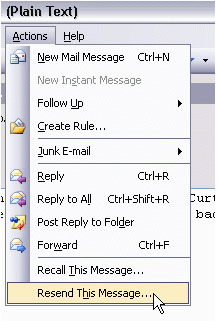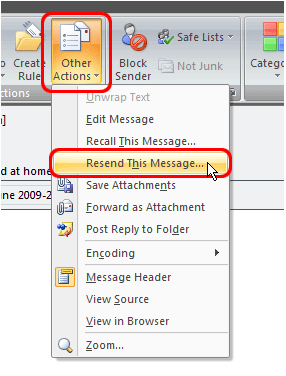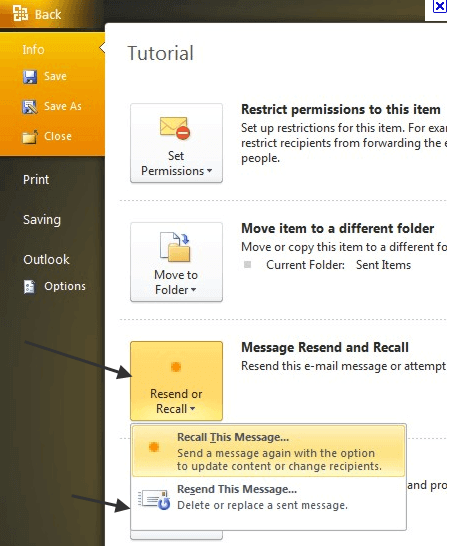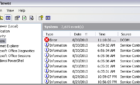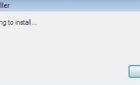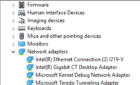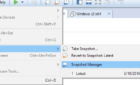Ever run into the situation where you had sent an email to someone, but they didn’t get it? Or maybe you sent an email a few weeks back to someone, but they deleted it and now they want you to send it to them again.
Firstly, before you can send the email to someone again, you have to find it in your Sent Items box. Once you have found the email you want to resend, you can always forward the message to the person. I personally don’t like that method because you have to retype the persons email address and the it has the added forwarded section at the top of the email.
Luckily, there are a couple of better ways to resend email in Outlook. Outlook has a feature where you can resend a message in its original format and to the original recipients.
You can do this by find the sent message in the Sent Items folder and opening the email.
In Outlook 2003, click on the Actions menu item and choose Resend This Message.
That’s it! That will send the original message again to the recipients. If you have Outlook 2007, you have to click on the Other Actions button, which is on the Message tab of the Ribbon. There you will see the Resend This Message option.
If you are running Outlook 2010, it’s slightly different! When you open the message in Outlook 2010, go ahead and click the round Office button at the top left.
Click on the Info tab and you will see a heading called Message Resend and Recall. Click on the button and you will see an option to Recall this message or Resend this message.
So there you have it! Three different ways to resend an email or message in three different versions of Outlook! Gotta love Microsoft! Enjoy!