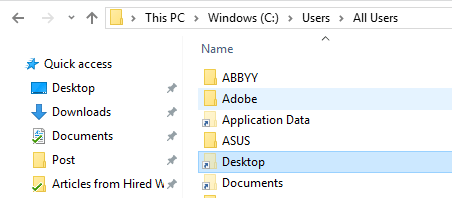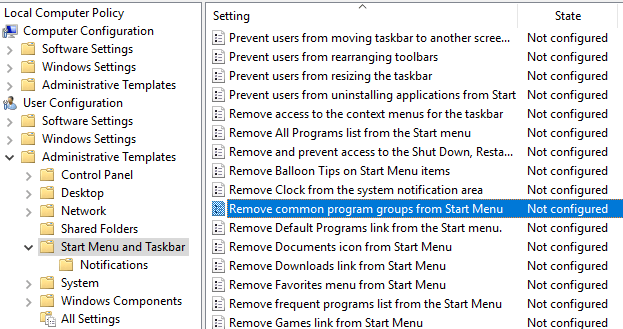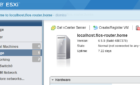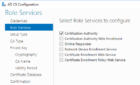We are replacing our old desktop security program with Zenworks for Desktops 7 Group Policies, which are essentially Windows Group Policies integrated into eDirectory.
After deploying these policies, we found that users did not see any of the shortcut icons on their desktops that had been placed into the “C:\Documents and Settings\All Users\Desktop” folder on the workstation’s image. If an administrative user logged into the same machine, the icons appeared as expected.
After much troubleshooting, we found that the problem was a result of enabling the following Group Policy setting:
User Configuration – Administrative Templates – Start Menu and Taskbar – Remove Common Program Groups from Start Menu
Once we changed this setting from enabled to not configured and had the affected users reboot their computers, all their icons were shown on their desktops once again.